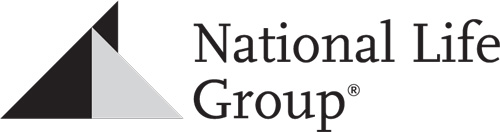Hearsay Social
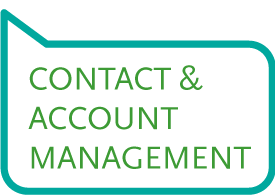
Hearsay makes managing your accounts easy.
Contacts
If you have a need to manage social contacts, Hearsay makes it easy to research your existing contacts to maximize opportunities on social media right from the Contacts tab on the top navigation bar. For more information on searching for or sorting your contacts, refer to the Contacts section in the online Help Center.
NOTE: You’ll only get contacts to pull from LinkedIn and Twitter profiles and will not include phone number or email information. Contacts will need to be edited to include that information. Also, this feature is entirely optional and may not be of use if you manage contacts elsewhere.
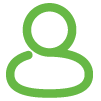
Existing Contacts
Search your existing connections to your social accounts and interact with them or jump to their social pages from Hearsay.
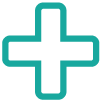
New Contacts
Browse your connections’ connections to see who you could potentially connect directly with, as well as search entirely new contacts to generate leads.
Profiles
To meet regulatory and social policy obligations, we require compliance pre-approval of most fields on your social media profiles. The Profiles tab allows you to manage these. Much like when you first connected to Hearsay and completed CRR forms, we require you to propose any changes to your profiles in Hearsay.
In this section, it’s easy to propose updated information. Upon compliance approval, Hearsay will automatically push updates to your profiles or instruct you on how to do so if you’re updated a field that you must complete on your social media site.
The table below defines the various Hearsay Social profile statuses and describes any required actions throughout the profile approval process.
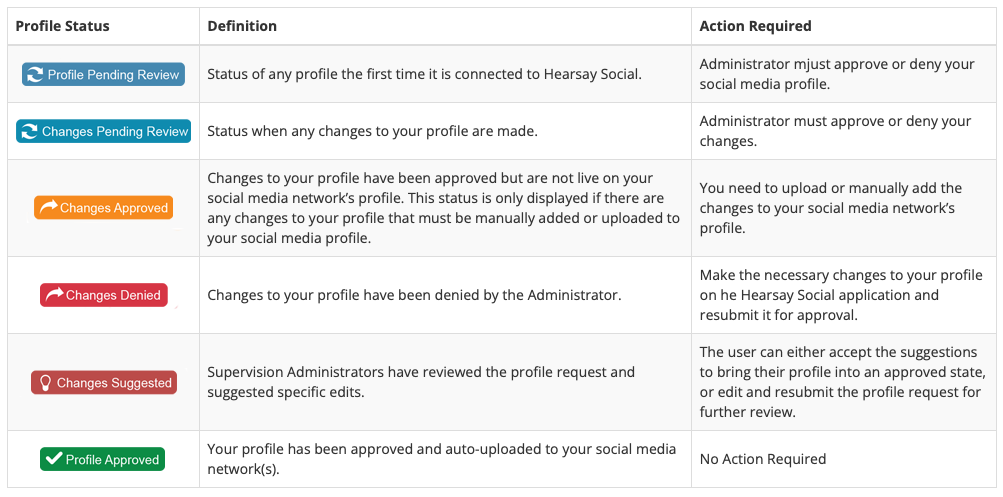
Profile Request Submission
Pre-Approved Content
The Post Library contains pre-approved content created by National Life. You can search content using the filters mentioned in the previous section then post out a piece of content to your social media networks using the steps below.
- Click “Request Changes”: To start a profile request submission, click the Profiles tab from your main navigation and click “Request Changes”.
- Edit Your Profile: On the left-hand side of the screen will be your current profile/page information as it appears publicly on your social network. On the right-hand side is where you can request changes to submit to compliance for review. By clicking “Edit” you can type custom information into the desired field.Not seeing the field you’d like to change? The profiles tool will only show fields that are currently filled out on your public page/profile. Click “+ Add More Fields” to add new sections to your account.
- Submit Your Changes for Review: When ready, click Submit Request to send the profile submission to the compliance team for review, or click “Cancel” to remove any changes made.
Questions? Please feel free to reach out to our compliance team by emailing socialnetworking@nationallife.com.
Action Required
Action Required Status Due to Non-Uploadable Fields
Due to API limitations from social networks, Hearsay Social is not able to update every field associated with your account. In rare cases such as this, once the admin has approved the profile request, Hearsay will move your profile to an Action Required state and will present the specific profie.
To complete actions required, follow the these steps:
- Select “Preview Changes” to view the profile request. The fields displayed will be updated on your social profile.
- Click on Get Started or Copy to…(your social network) to push the approved text to your social profile.
- Fields that Hearsay cannot update automatically will be high-lighted by a blue bar. Update these fields by manually entering the information to your account.
- Open your social account in a new browser window and copy / paste the approved text into the corresponding fields in your social account profile.
- Once all fields have been updated, select Verify My Updates and Hearsay Social will check that your profile information matches the approved text.
- If the changes were applied correctly, your status will update to Profile Approved. If not, you will be prompted to make additional edits until your profile is approved
Action Required Status Due to Alerts/Making Native Changes to Your Social Profile
We require that you make profile changes and updates within the Hearsay Profiles tool to ensure compliance standards are in place. However, if you do make changes to your social account natively, this will cause the information listed in your approved profile within Hearsay to fall out of sync with your native social network profile—when this occurs, you will need to request approval. Compliance will be alerted to and review changes you made outside Hearsay.
Getting Approval
Requesting Approval or Overwriting Changes
You can review approved profile fields and what is currently on your social page per changes you may have made.
- Request approval for changes you’ve made: If the information contained on your social profile is more accurate, click “Request Approval” in Hearsay Social to absorb the native profile information from your social profiles and submit it for compliance review.
- Approved Profile: If the information contained on your social profile is incorrect and the approved profile contains accurate information, select “Overwrite Changes” on LinkedIn to revert your social account’s information to your last compliance-approved profile.
Changes Denied: Resubmitting Your Profile After Compliance Denial
If there are fields within your profile that require edits in order to be approved, your profile will be denied. You’ll receive an email notification and instructions on the adjustments you need to make to receive an approval. You will need to make changes based on the feedback you receive and resubmit your profile details for compliance review.
To do so, follow these steps:
- The status of your profile will be labeled “Changes Denied.” Click on “Make Required Edits.”
- A summary of updates required will be displayed at the top of your profile management page.
- If the admin chooses to, profile fields requiring action will also contain feedback notes highlighted in red.
- In the right-hand column, adjust the text in the denied fields in reference to the guidance of the red compliance notes.
- Once all required adjustments have been made, scroll down to the bottom of the page and click “Resubmit Request” to submit the profile back to compliance for review.
Settings
A key part of your social media experience and engagement is managing the social accounts that you have linked to Hearsay Social. It’s also about ensuring your user settings are set up properly so you are using the Hearsay Social application and your social media networks effectively and able to keep up to date with updates.
User Settings
You can adjust your Hearsay Social account to make the Hearsay Social application work best for you by changing your User Settings. To access User Settings, select “User Settings” from the username drop down located in the top right corner of your account. Pay attention to the below recommendations to optimize your settings:
- Email Address: On your User Settings page, you may see the option to update your email address in the Email Address text box. Use only your business-approved email address to receive notifications. Hearsay Social notifications will be sent to this email address.
- Email Subscriptions / Notifications: You can opt-in or opt-out of various email notifications by selecting or deselecting the Email Subscriptions checkboxes. We strongly recommend that you leave “on” most email notifications to ensure you’re keeping up to date with content suggestions and important updates.
- Your Time Zone: Be sure Adjust your local time zone. This is important to ensure your scheduled posts go out at the right time.
Workplace Settings
Your Workspace Accounts page is where you can view and make changes to your connected social accounts. To access your social accounts settings, click the User Panel drop down, choose Workspace Settings, and then, click “Accounts.”
From there, select “Social Accounts.” You can view and manage the social media accounts you have connected to Hearsay Social, as well as connect more accounts and delete accounts.
Connecting Social Accounts
Once you’re approved to connect a social profile to Hearsay, you can do so from the workspace settings area. Compliance will send instructions upon profile approval, but you can also read up on connecting profiles below.
Connecting Social Accounts – Video Instructions: You should receive these instructions from compliance in your approval emails, but these links direct you to Hearsay videos that can help you get connected.
Removing Users
If other Hearsay Social users are members of your Workspace, as a Workspace owner you can remove them from your Workspace by selecting the ‘X’ on the right side of the Workspace member’s name.
National Life Group® is a trade name of National Life Insurance Company (NLIC), Montpelier, VT, Life Insurance Company of the Southwest (LSW), Addison, TX, and affiliates. Each company of National Life Group® is solely responsible for its own financial condition and contractual obligations. LSW is not an authorized insurer in NY and does not conduct insurance business in NY. Equity Services, Inc., Member FINRA/SIPC, is a Broker/Dealer and Registered Investment Adviser affiliate of NLIC. Third party entities are independent of Equity Services, Inc. unless otherwise stated.
Home Office: One National Life Drive, Montpelier, VT 05604 | (800) 344-7437 | www.nationallife.com
No bank or credit union guarantee | Not a deposit | Not FDIC/NCUA insured | May lose value | Not insured by any federal or state government agency
Guarantees are dependent upon the claims-paying ability of the issuing company.
FOR AGENT USE ONLY – NOT FOR USE WITH THE PUBLIC
TC131187(0123)3 | Cat No 105353(0123)