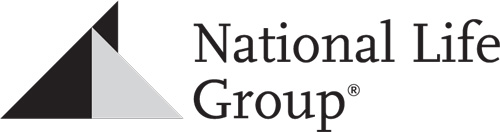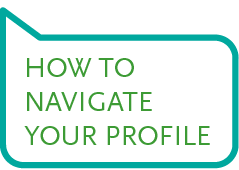
Here’s an example of how your LinkedIn profile will display on a desktop. For information on navigating the LinkedIn Mobile App, see LinkedIn’s Help Center.
Scroll over the hotspots to learn more about the page functions and features.
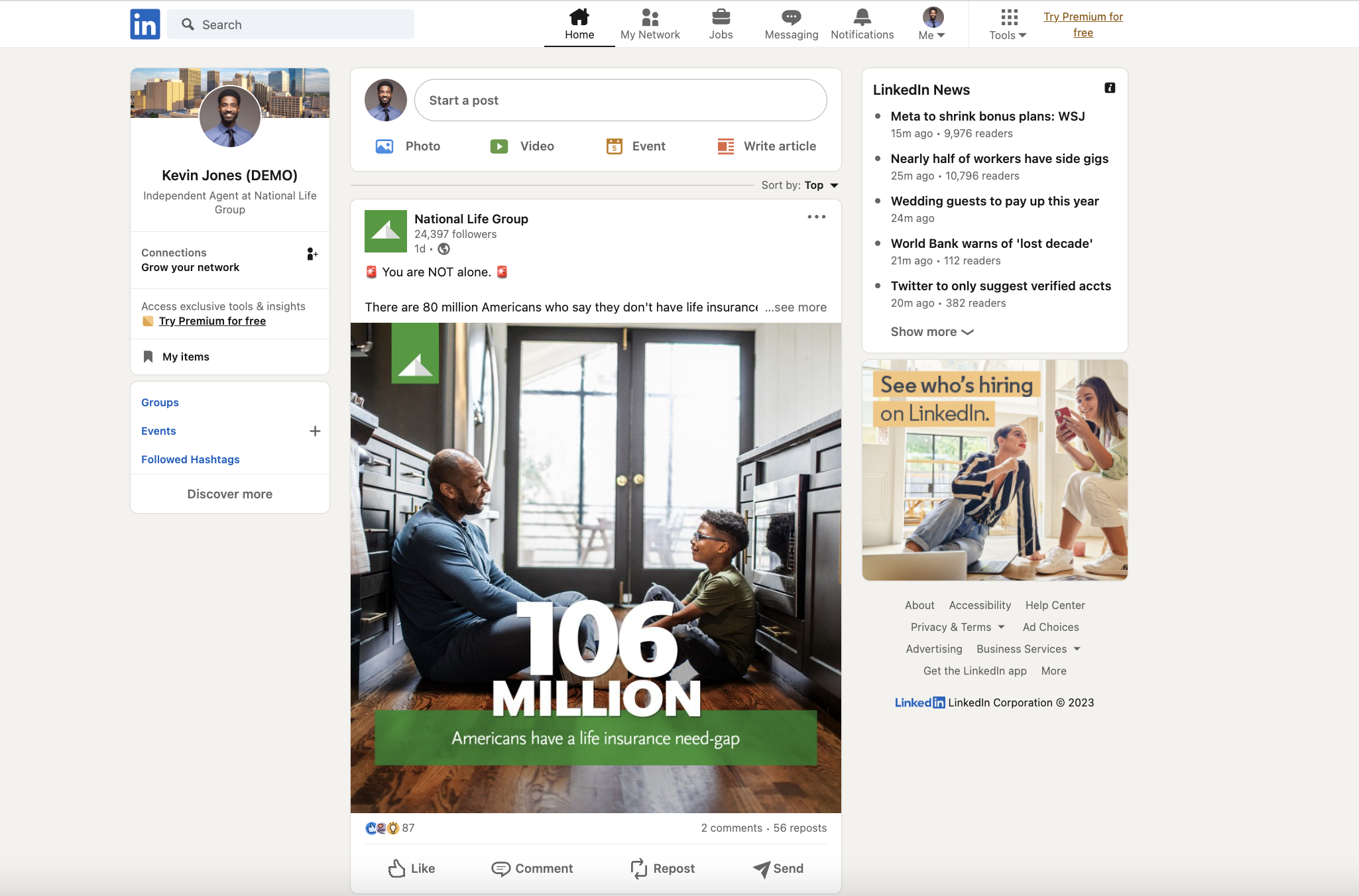
The My Network tab is the central place to review your existing connections and make new connections.
Here you can:
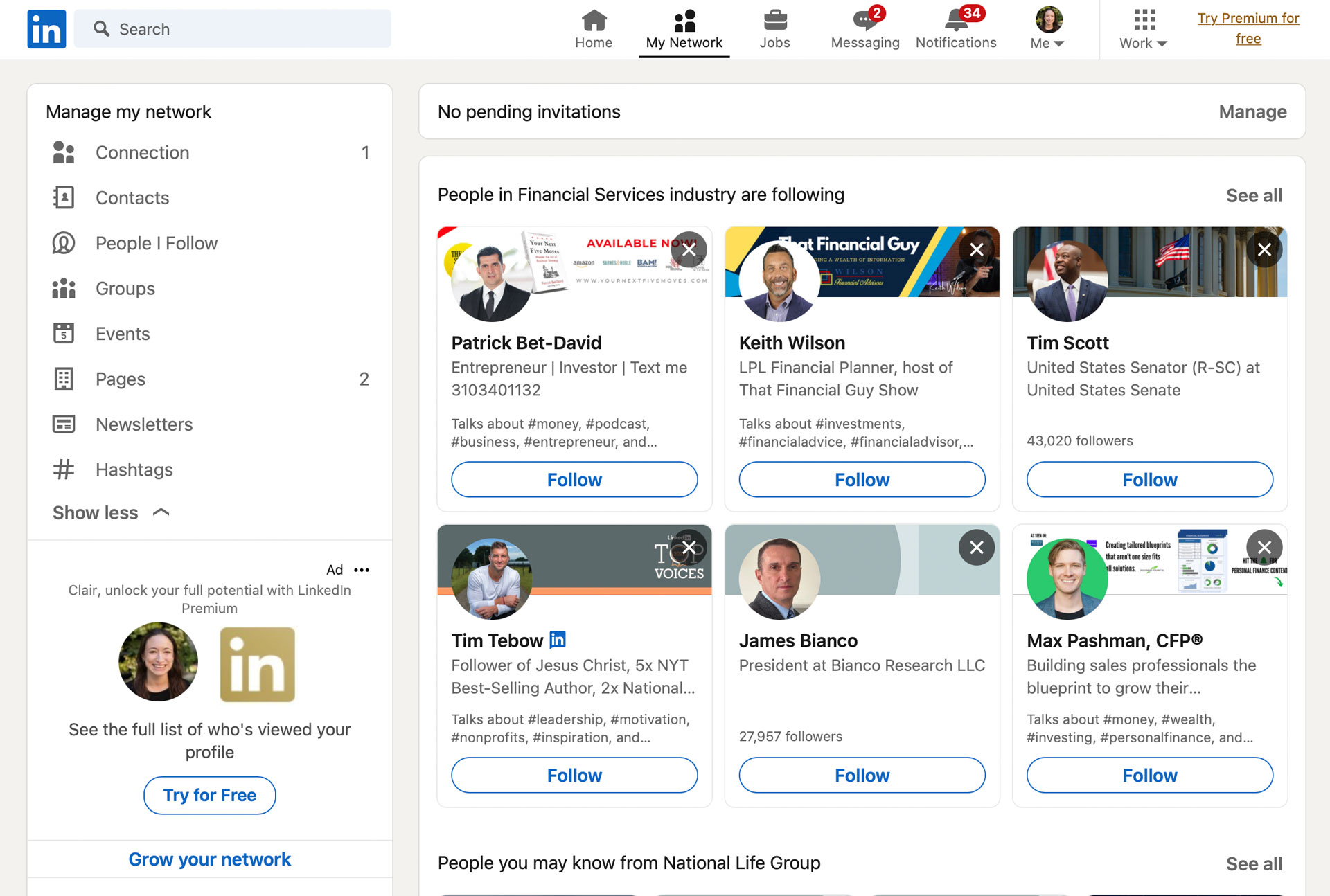
View and respond to messages you have sent to or received from your connections. You also may see InMail from individuals you’re not connected to, or Sponsored InMail messages which are essentially advertisements.
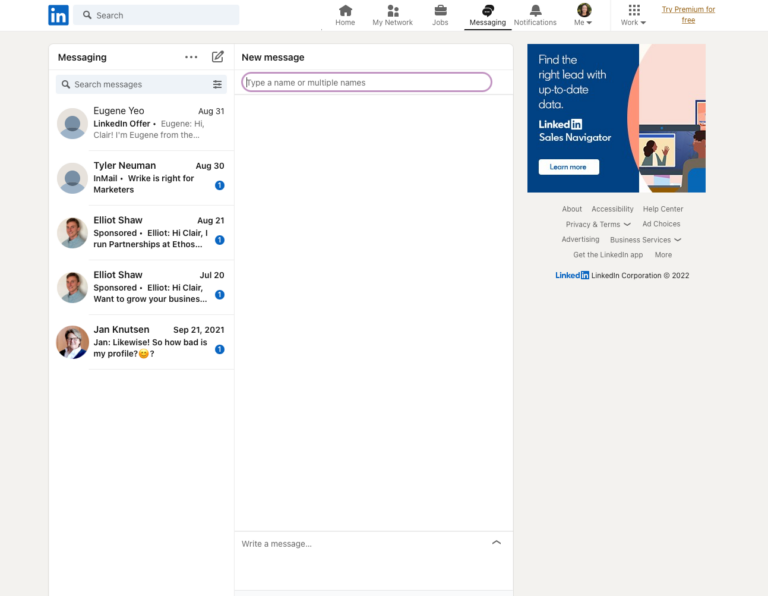
View notifications from your network, including life updates from your connections. This could include birthdays, job changes, and more. These events offer the perfect opportunity to reach out to your connections with kind words. Be sure to see our Engagement Playbook for general guidance on engaging with others as well as the Engaging with Others section of this guide for further inspiration on LinkedIn engagements.
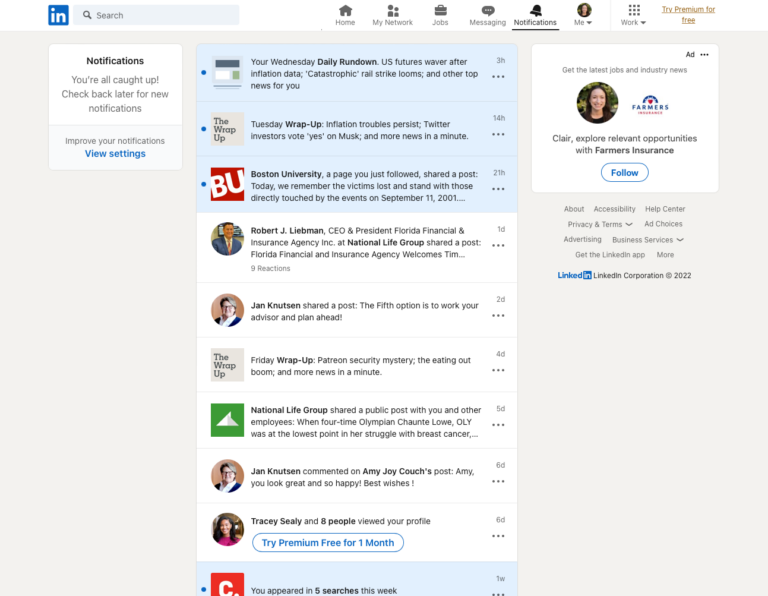
Click through to your profile, access privacy settings, the LinkedIn Help Center, or if you are an “admin” of a Company Page, you can access it here under the manage section.
Settings & Privacy: This area allows you to change settings like notifications and privacy settings. Generally, we advise that you keep notifications on to keep up with updates. We also advise that you keep your profile public. Otherwise other people won’t discover you easily.
Company Pages: Learn more about Company Pages in our Company Pages Playbook.
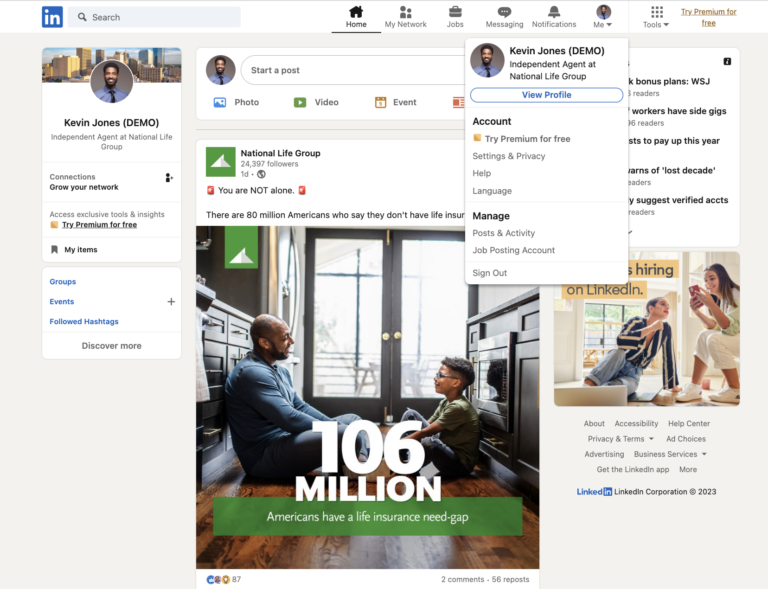
National Life Group® is a trade name of National Life Insurance Company (NLIC), Montpelier, VT, Life Insurance Company of the Southwest (LSW), Addison, TX, and affiliates. Each company of National Life Group® is solely responsible for its own financial condition and contractual obligations. LSW is not an authorized insurer in NY and does not conduct insurance business in NY. Equity Services, Inc., Member FINRA/SIPC, is a Broker/Dealer and Registered Investment Adviser affiliate of NLIC.
Home Office: One National Life Drive, Montpelier, VT 05604 | (800) 344-7437 | www.nationallife.com
No bank or credit union guarantee | Not a deposit | Not FDIC/NCUA insured | May lose value | Not insured by any federal or state government agency
Guarantees are dependent upon the claims-paying ability of the issuing company.
FOR AGENT USE ONLY - NOT FOR USE WITH THE PUBLIC
TC130083(0123)3 | Cat No 104853(0823)